Introduction: Social Media Status Generation
This tool is designed to help you create beautiful, accurate, and branded graphics for social media in seconds. By using live data directly from the cardroom, you can inform players about running games and waitlists instantly, without needing any design software.
The Three Post Types
The creator is built around three core post types, each designed for a specific purpose.
1. Running Games
This is your go-to for announcing the live action happening right now. The system automatically fetches all active cash games, groups them, and suggests a summary title like "5 TABLES RUNNING!".
2. Starting Soon
Use this to build excitement for a game that has players waiting. The system shows you a list of active waitlists, and once you select one, it auto-fills all the game details for you.
3. General Info
This is your blank canvas for everything else: special promotions, tournament announcements, holiday greetings, or any other custom message you want to share.
Step-by-Step: Creating a Status Update
Follow these simple steps to generate and post your first update.
Step 1: Open the Creator
From the Marketing home screen, tap the floating + button at the bottom right to open the Create Status Update page.
Step 2: Choose a Post Type & Fetch Data
Select your desired post type at the top. For data-driven posts:
- If Running Games, tap the "Fetch Current Games" button.
- If Starting Soon, tap the "Select Game from Waitlist" button and choose a game.
The system will automatically populate the relevant details and suggest a title for you.
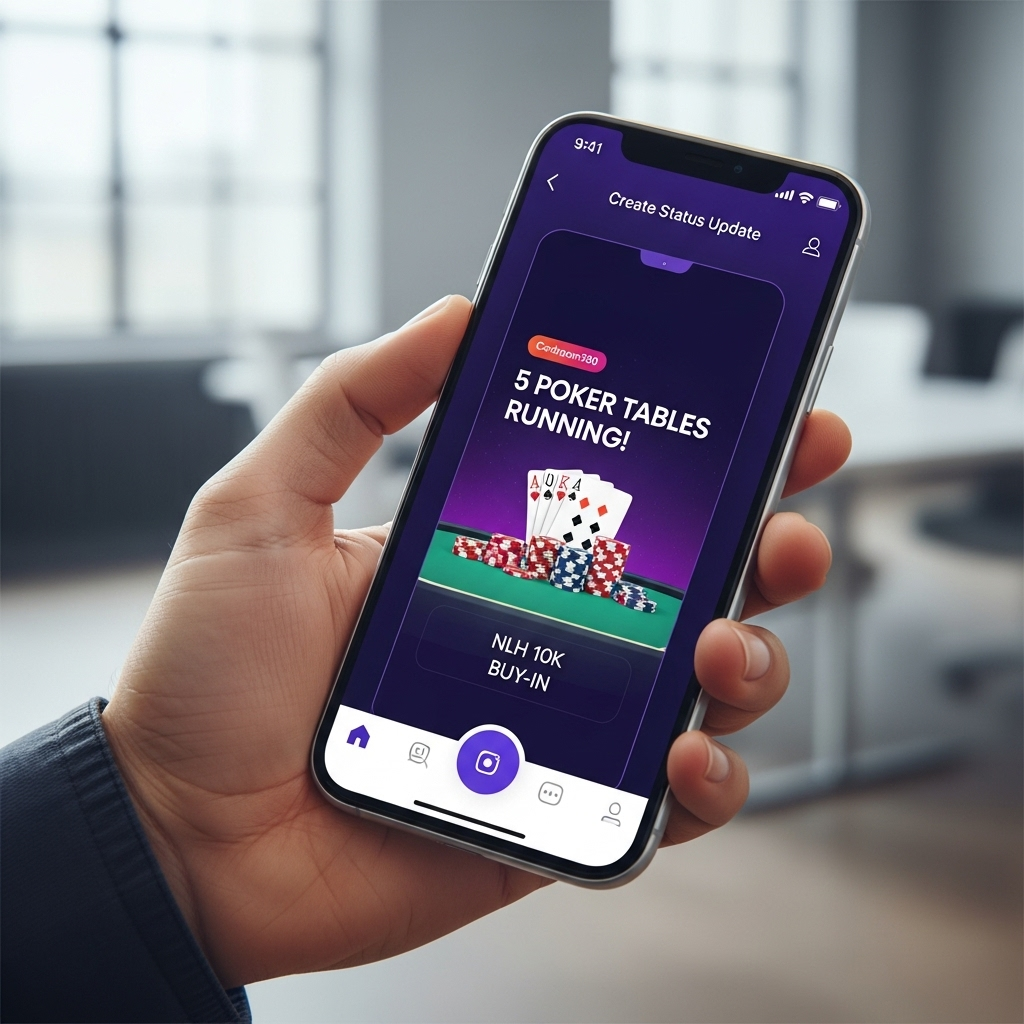
Fetching live data makes creating a post quick and accurate.
Step 3: Select a Template
Scroll through the horizontal list of templates at the bottom of the screen. Tap on a design to apply it to your content. A blue border will confirm your selection.
Step 4: Post Your Update
Once you are happy with the title, content, and template, tap the large "Post Status Update" button at the bottom. You will be taken back to the main list where your new graphic will appear at the top.
Sharing Your Update
Creating the post is just the first step. Now it's time to share it with your players.
- Find the post you just created in the main Status Updates grid.
- Tap the Share Icon located on the card.
- The standard Android Share Sheet will appear.
- Select the app you want to share to (e.g., WhatsApp, Instagram, Facebook) and complete the process.
Pro-Tip: After sharing, always double-check your story or post in the social media app to ensure the im
